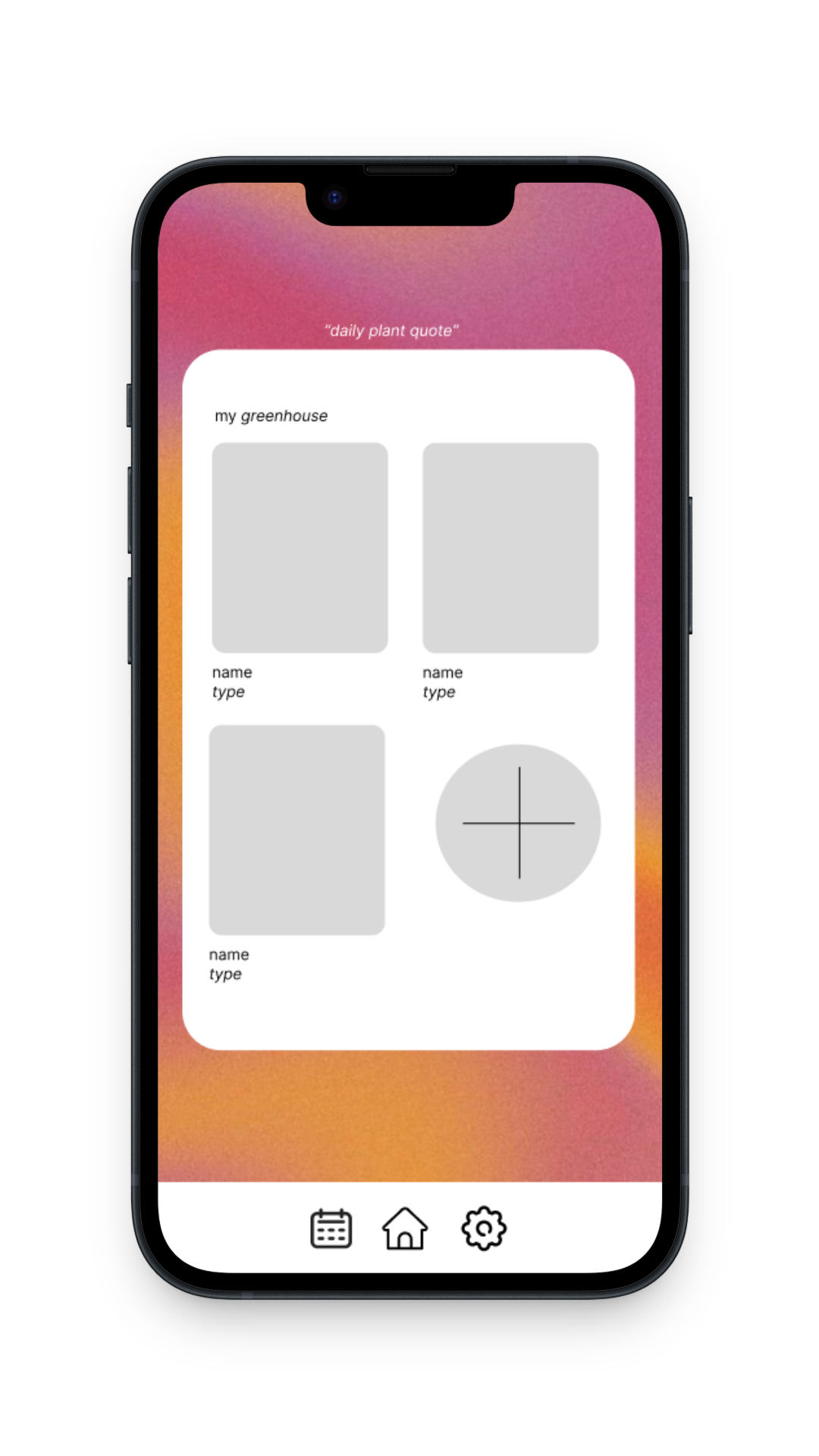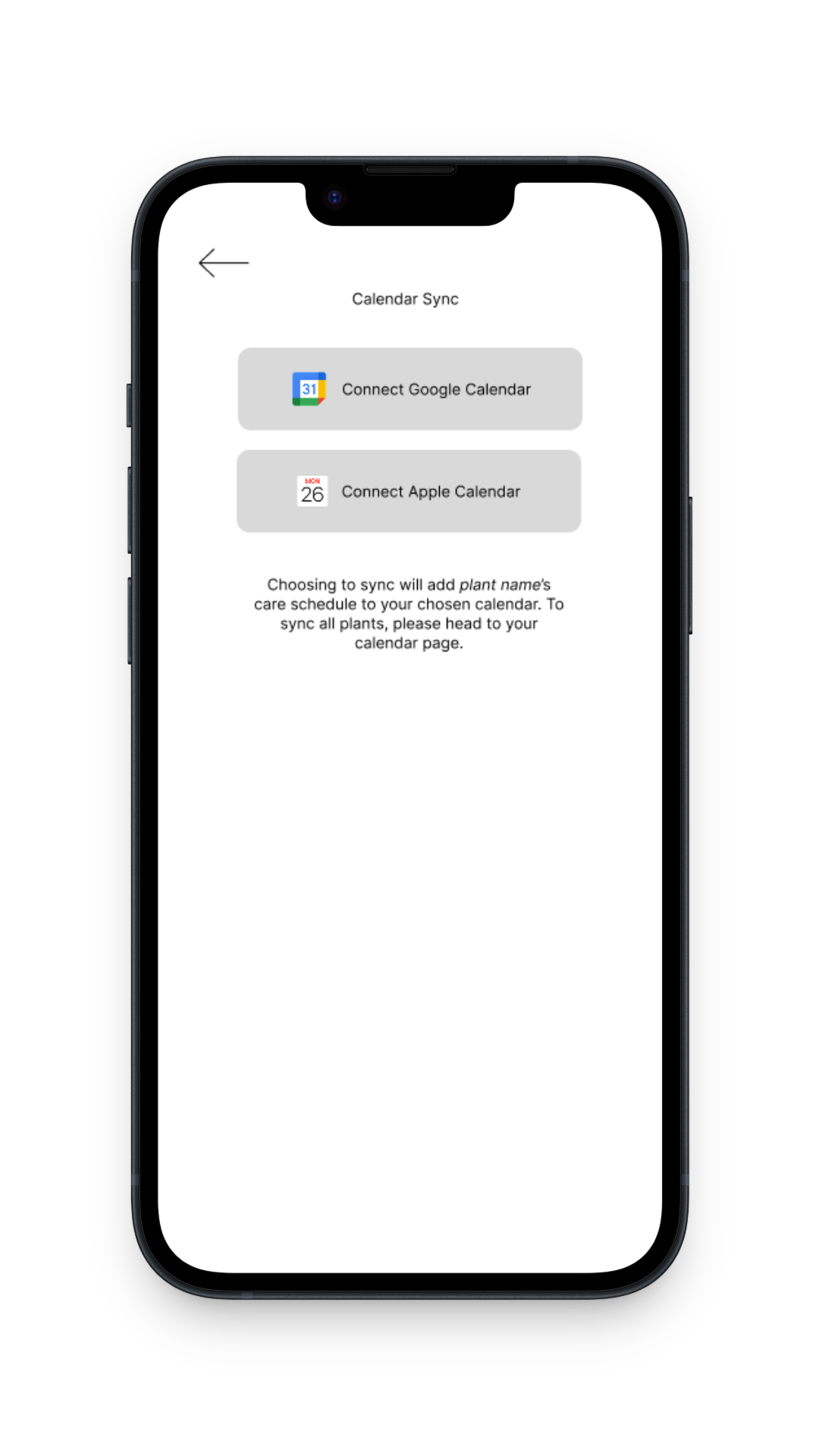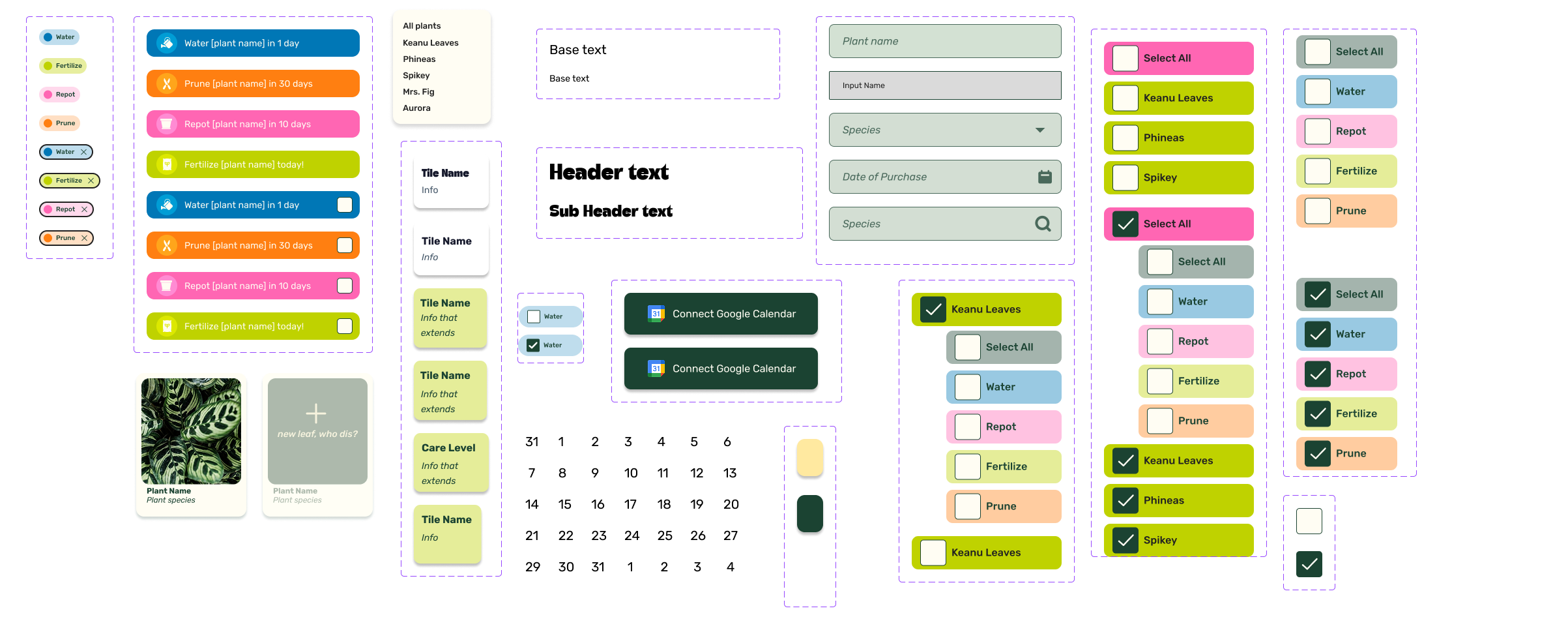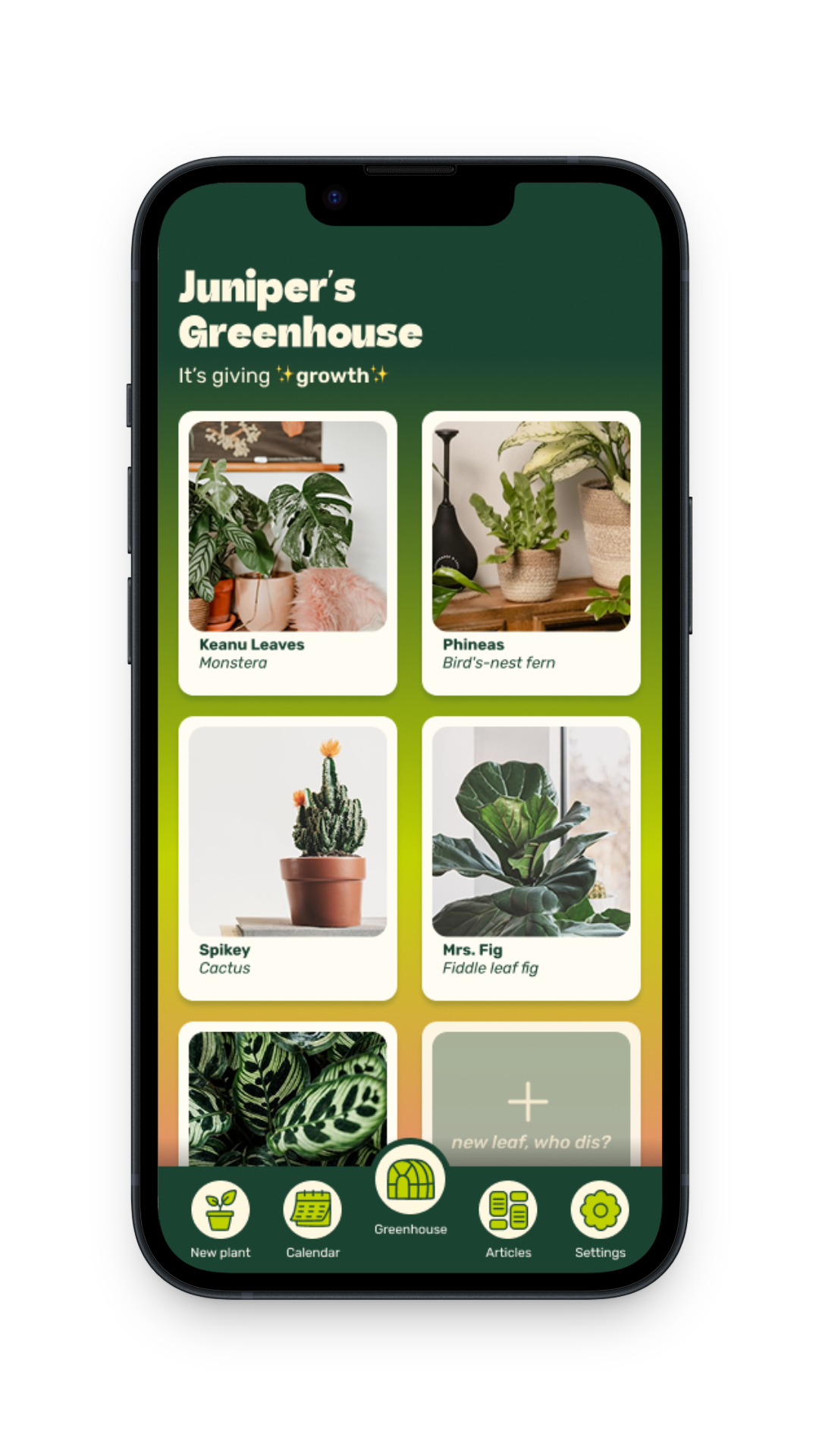SPROWT
SPROWT
Sprowt is a plant care app designed to help users manage tasks like watering and fertilizing all in one place. With plant profiles and google calendar syncing, Sprowt makes plant care simple, intuitive, and stress-free.
UX/UI BOOTCAMP UNIVERSITY OF MINNESOTA
Project Overview
Role: UX Design, UX Research, Prototyping.
Timeline: 3 weeks.
Tools: Figma, FigJam, Google Suite.
Problem
Many people who want to start caring for plants feel that they lack the skills and time required to be successful. How might we simplify plant care and provide resources for those with limited time who are interested in incorporating plants into their daily lives in order to improve their lifestyle and home atmosphere in an easy, exciting, and sustainable way?
Action
Our team of three designed a mobile app where users can keep track of all of their plants’ care needs in one place. We also wanted to make the app something that would easily integrate into our users’ every day lives, so I focused on creating a calendar sync function so users could easily add tasks to their personal calendars.
The Process
User Research, Ideation & Brainstorming, UI Design & Prototyping, Testing & Iterating, High Fidelity Prototype, and Future Iterations.
1. User Research
Proto Persona
After we had established our broad concept, we created a proto persona so that we had a clearer idea of who we were designing for.
User Survey
Given the short timeline for this project, we opted for a survey rather than interviews in order to gather information from the most amount of time. After brainstorming, I created a Google form for us to organize and distribute our questions with. We received 24 responses. Some highlights from our survey included:
What do you struggle with the most when taking care of plants?
What types of plant information are valuable to you?
We learned that our potential users equally struggle with watering, repotting, and preventing pests and disease for their plants. We also found that the plant information people felt was most useful had to do with plant maintenance needs.
Affinity Diagram
Next, we took all of the user data we gathered and put it into an affinity diagram.
User Insight & How Might We? Statements
Next, I led our team to develop the following statements to help us clearly establish our user’s needs:
User Insight Statement: A busy career oriented person with limited time needs help managing their plants and recommendations based on their lifestyle because of the desire to have a pleasant atmosphere to come home to.
How Might We? Statement: How might we simplify plant care and provide resources for those with limited time who are interested in incorporating plants into their daily lives to improve their lifestyle and home atmosphere in an easy, exciting, and sustainable way?
Competitive Analysis
To cover all of our bases, we conducted a competitive analysis of three plant apps – Planta, Blossom, and Plant Parent. Through this analysis, we found that many features such as watering reminders and plant identification already exist and are done well on these applications. To make our app unique, we decided to hone in on features such as integrating calendar reminders with the user’s primary calendar app.
User Persona
This user research concluded with our user persona. I worked on enhancing and personalizing our initial proto persona with the data we had collected, adding details like Juniper having difficulty remembering a plant care schedule.
2. Ideation & Brainstorming
“I like, I wish, I wonder” Diagram
First, we completed an I like, I wish, I wonder diagram. We thought about all the things we and those we interviewed enjoyed about plants and being plant owners, what we wish could be improved, and what we could make happen in an ideal world. We were able to sort our notes into four overarching categories - lifestyle, social, care, and self-improvement.
Prioritization Matrix
After dot voting on both our I like, I wish, I wonder notes and our affinity diagram results, we took our top results to a prioritization matrix. Here, we ranked insights on their feasibility and priority levels. While some of our ideas were low in both feasibility and priority, like a tool that would allow you to communicate directly to your plant, others, like watering needs and reminders, came to the forefront.
Storyboard
Next, we created a storyboard to really understand Juniper. To summarize, she is looking to fill her new home with plants. When she visits the plant store, she is concerned that with her busy schedule, she will not be able to care for any plants properly. After hearing about our app, she downloads it, buys the plant, and once she brings it home and puts its information into the app, she is excited to receive care reminder notifications!
Task and User Flow
After all of this brainstorming was complete, we had one final task to accomplish before we moved on to prototyping: determining our user flow. Our main objective for this flow was to have our user create a new plant profile, head to the global calendar page, choose to sync the full calendar to their personal google calendar, and return back to their greenhouse calendar.
3. UI Design & Prototyping
Low Fidelity
To begin our wireframing, we each made our own low fidelity prototype. I focused on researching the logistics of calendar synching and figuring out what it might look like for our app, while also establishing some basic prototyping.
Style Guide
We decided that we wanted Sprowt to feel youthful and fun. To achieve this, we opted for bright colors, gradients, bold text, and fun icons.
Mid Fidelity
We took the best ideas from our individual low fidelity prototypes and used our brand identity and style guide to create a joint mid fidelity prototype. I continued to focus heavily on our calendar integration flow.
4.Testing & Iterating
Testing Plan
The goal: To assess the ease of navigation within Sprowt’s interface, with a focus on:
Calendar functionality – Testing how intuitively users can filter care tasks in the calendar and export both the global and plant-specific calendars to Google Calendar.
Adding a plant – Assessing how easily users can add a plant to their greenhouse.
To achieve this, we guided users through four tasks, including an A/B test.
Feedback
Greenhouse/New Plant/Plant Profile
Users appreciated two options for adding a plant
(nav bar vs. greenhouse page)Some found "plant name" vs. "species" confusing
The plant profile layout was intuitive, with well-received tiles and color coding
Calendar Sync
Users valued syncing plant tasks to Google Calendar
Some missed the “select all” option and found the flow unclear
A success screen improved clarity on sync completion
A/B Calendar Test
Users preferred pills over a dropdown for task filtering
They wanted plant-based filtering, which suited a dropdown
Marking tasks as complete was a desired feature
“Plant check” was unclear, leading to a change
Improvements
Based on our users’ feedback, we…
Added a “success” overlay for calendar sync
Moved “select all” to the top of the sync checklist
Used pills for task filtering and added a dropdown for plant filtering
Replaced “plant check” with the date
Renamed “plant name” to “Name Me” for clarity
High Fidelity Prototype
Future Iterations
For future iterations, our group discussed adding…
A social element where users could connect with friends and view their greenhouse
AI diagnoses plant issues from photos, providing care solutions
Apple watch app integration
Plant suggestions based on lifestyle